Get started
Learning command line can bring some flexibility into how you manage and do your analysis, or even if you are just curious about programming this is the place to be. The command line language we are going to use is called Bash, and we will guide you in this initiation.
In this page you will find one session to get ready for the course and a second session in case you want to get Linux installed on your computer to go beyond the exercises.
Get ready for the course
Replit.com
Replit is a website that emulates the environment needed for this course. You can do the activities and try things out without changing anything in your computer! Go to the website Replit.com and create an account and log in.
Follow this link: TestTraining – Replit and choose to Remix this app.
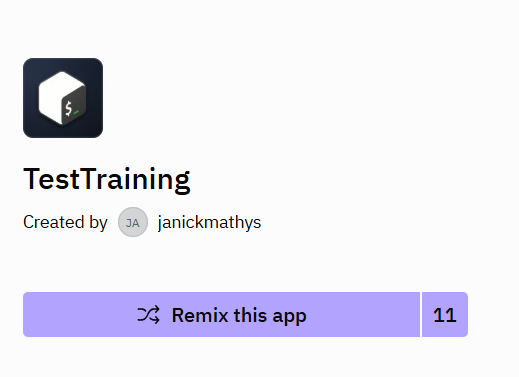
Give a name to the app and click Remix App.
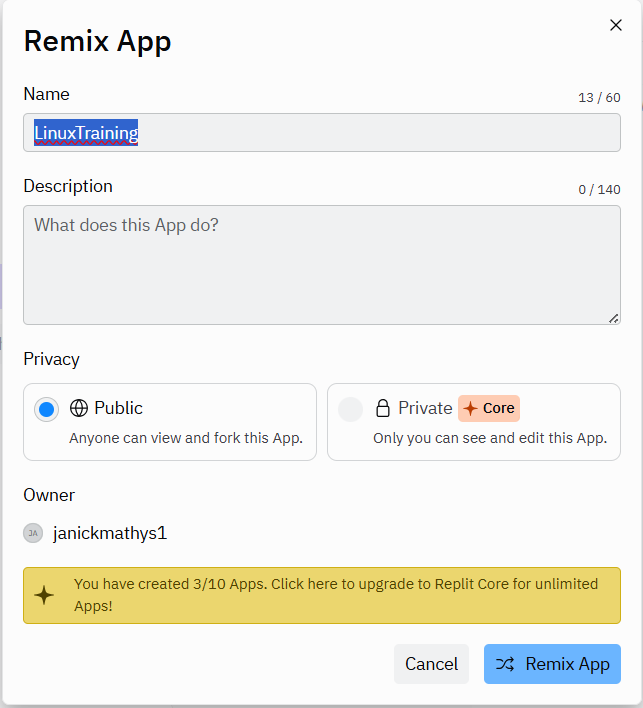
Click Run Bash.
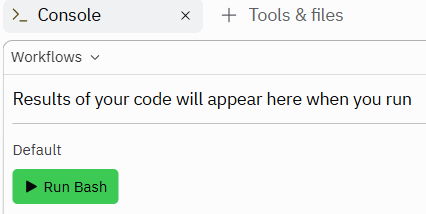
Go beyond
There are several ways to use Linux or Bash commands on your computer. You can replace your system and work entirely on the Linux OS, using their interface additionally to the command line (Live modus). You can also have a Virtual machine, that will be a “program” that allows you to create a virtual computer where you can install a different OS to use inside of your current system. You can create a partition on your personal computer and make it Dual boot, in this case you are going to have two OS working in your computer and you can choose to access one or the other. And if you want a simplified version you can just install GitBash, meant for those who will use Git & GitHub, but it is a bash-command terminal system, as you could guess by the name.
.
GitBash
GitBash is a software that will create a terminal where you can code (more about this vocbaulary in the next session). This terminal is meant to help you using Git, will all the Git commands, but it is Linux-based and therefore allow to use and test many resources. It will though, differently from the above options, have limitations where some of the commands and resources are not working, osme can be installed, others can not. So it is advised if you want an easy and simplified start, or if you are joining our Git & GitHub live training session. Otherwise the other options will better fulfill your needs and curiosities.
.
Live modus
Want to test a Linux distribution? Follow this procedure:
- Grab an USB key and put your Linux distribution (e.g. Ubuntu) on it.
- Boot your computer from that bootable USB key, and you have a full linux OS to play around with. This ‘live modus’ is an easy way to test the new stuff linux has to offer.
- Before you test anything else, check if your hardware works (printer, sound,…) and check internet connection.
- Secondly, do you like the desktop environment? Does it suit your needs? Play around and test. Done testing? Just reboot your computer, remove the USB key, and the original operating system will start up again as if nothing has happened…
.
Virtual machine
Go to https://www.virtualbox.org and choose Downloads. Download the correct installer for your platform and install VirtualBox on your computer. Sometimes VirtualBox displays errors when starting. Or trying VirtualBox for the first time, a virtual machine might not start. These problems might be related to not having virtualization enabled on your CPU.
All the latest processors and motherboards support virtualization technology (vt-x/amd-v). It many cases, VirtualBox requires this to be enabled. To do so, you have to reboot your computer, and get into the BIOS menu, what is slightly different for each computer. In the BIOS menu, you should enable virtualization. Where this setting is located is also different between computers, so check your hardware vendor for the BIOS options, or browse around in your BIOS menu until you find it. Most of the times it is named in a decent way. Enable the option, and boot your computer.
We need to download an .iso file, which is a (binary) copy of an installation DVD containing your distribution of choice. You can find it in the downloads section of the distribution’s web page. You can download it using a direct download, depending on your preference and the options offered by the distribution’s web page. You can run Linux in ‘live modus’ (see instructions above) and install it directly on your virtual machine. Afterwards you have to reboot your virtual machine to get out of the live modus.
.
Dual boot
Multi-booting allows more than one operating system to reside on one computer, for example if you have a primary operating system and an alternate system that you use less frequently. Another reason for multi-booting can be to investigate or test a new operating system without switching completely. Multi-booting allows a new operating system to configure all applications needed, and migrate data before removing the old operating system. Here you can check in opensource.com describing one way to do it.