Requirements to use the HPC
AlphaFold and AlphaPulldown can be run on the VSC and the VIB Compute Cluster. More information on how to access the VSC can be found below under items (a) and (b) whereas item (c) describes the access to the VIB Compute Cluster (at the moment for VIB co-workers only).
(a) VSC account
The Flemish Supercomputer Center (Vlaams Supercomputer Centrum – VSC) is a consortium that provides high performance computing power and the maintenance thereof. For academic use, anyone at one of the Flemish universities can obtain an account that yields free access to Tier-2 systems. More information can be found on https://www.vscentrum.be/.
To gain access to the HPC, you will need to apply for a VSC account if you have not done so before. Please follow the steps at https://docs.vscentrum.be/en/latest/access/getting_access.html.
(b) Access via browser or ssh
The HPC provides a user-friendly web interface to access the HPC, with straightforward filesystem navigation, file transfer utility, and shell access. To access it, open the browser and use your account credentials to log in to https://login.hpc.ugent.be. Note that you do not need a public/private key pair to connect via the browser.
NOTE: The next topics in this tutorial are written from an SSH point of view. However, we have provided a basic workflow example to show the necessary steps when using the web interface.
——————
If you would want to log in via SSH (Secure Shell), you require the following, on top of an active VSC account:
- Public/private key pair
- SSH client (e.g. PuTTY)
- Data transfer client (e.g. WinSCP)
In addition, the steps at https://docs.vscentrum.be/en/latest/access/getting_access.html also describe how to set up your public/private key pair. These are tokens that allow you to log in to the HPC without a password. Note that the tokens are machine-specific and that you will need to set up multiple key pairs if you want to log in from multiple machines. Also note that it can take some time (~15 minutes) to activate your public key after uploading.
Finally, when logging in via the SSH (Secure Shell) protocol, you may need to install a specific client to do so (depending on your operating system). For Windows, PuTTY is an often used client. For MacOS and Linux, you can use the ssh command in the terminal.
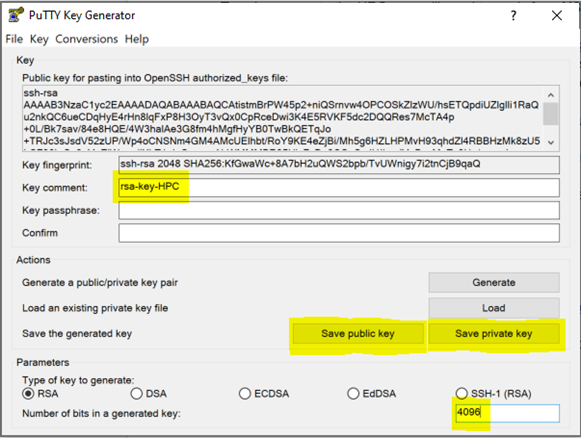
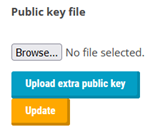
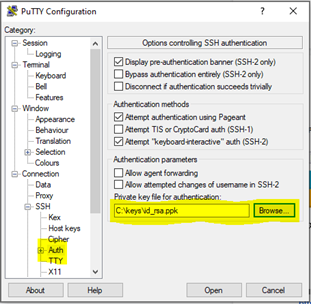
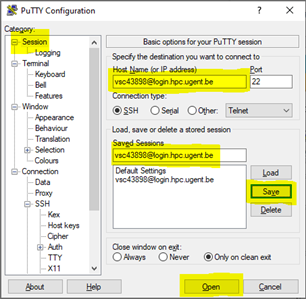
Further instructions can be found on https://docs.vscentrum.be/en/latest/access/access_and_data_transfer.html. Likewise, this page also describes the information to transfer data from your computer to the HPC and vice-versa. In Windows, the WinSCP is often used, while on MacOS and Linux systems you can make use of the scp command on the command line.
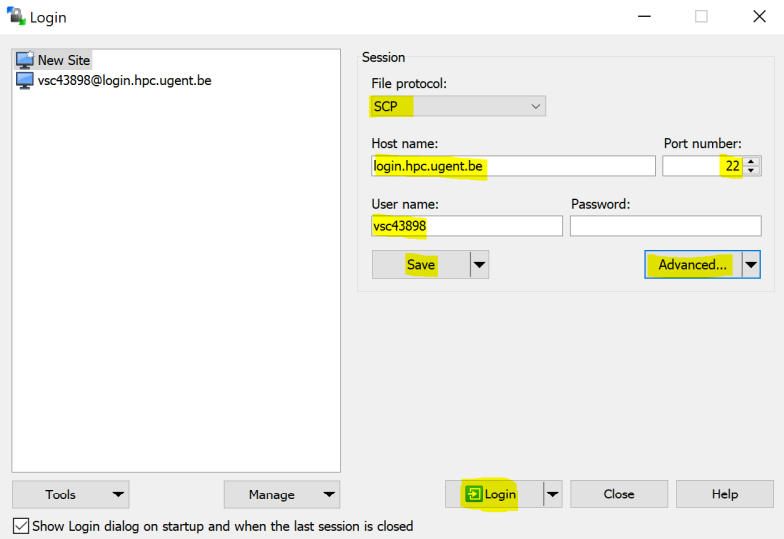
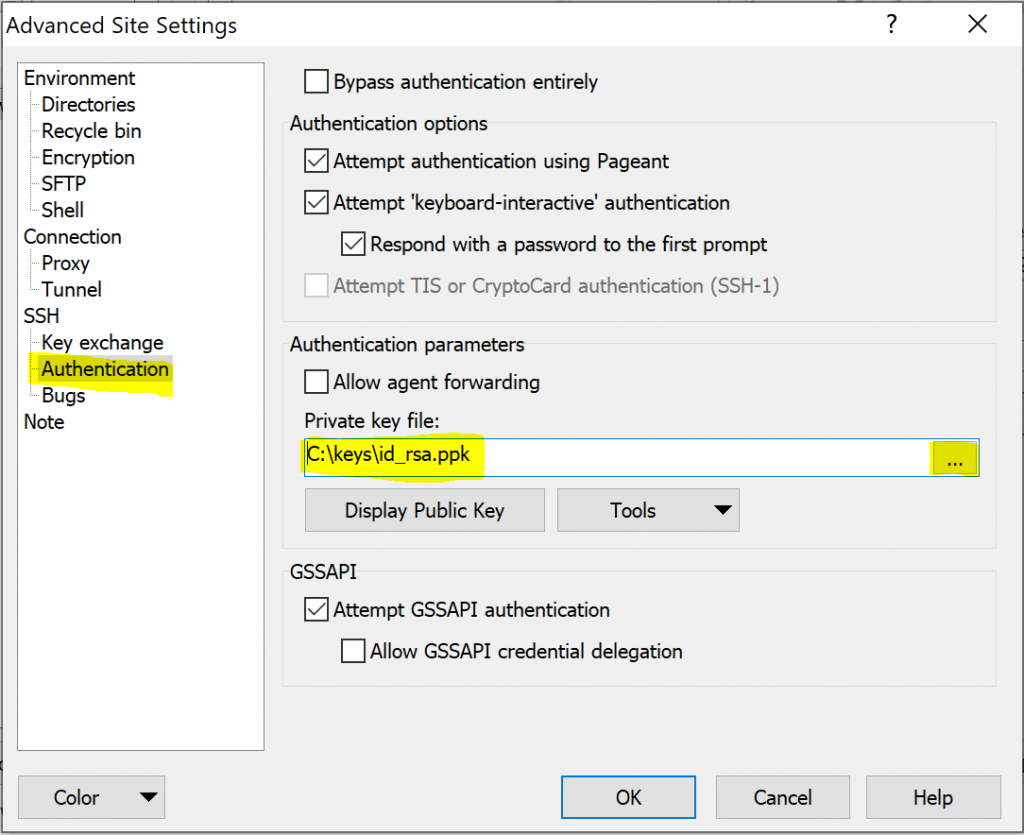
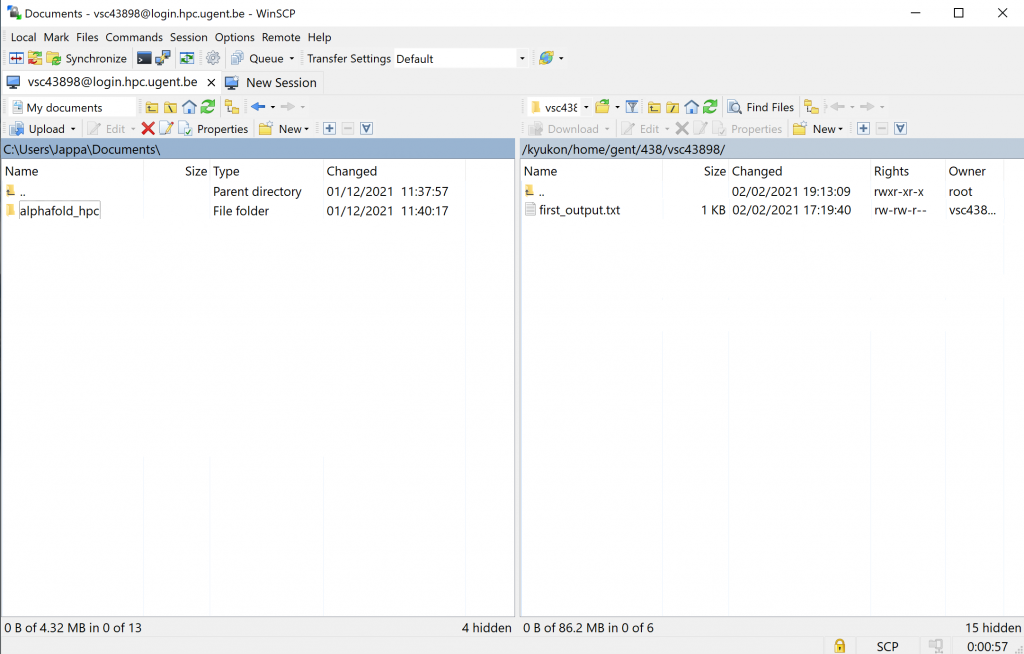
(c) VIB Compute Cluster
In order to access the VIB Compute Cluster, please log in with your VIB account at https://docs.datacore.vib.be/compute-cluster.